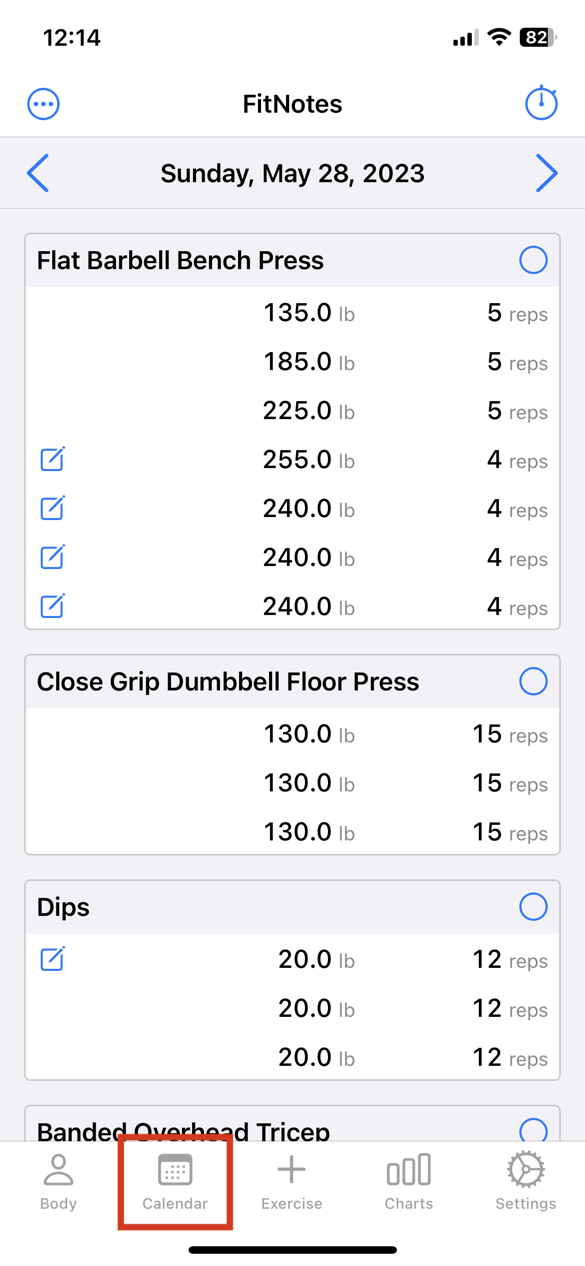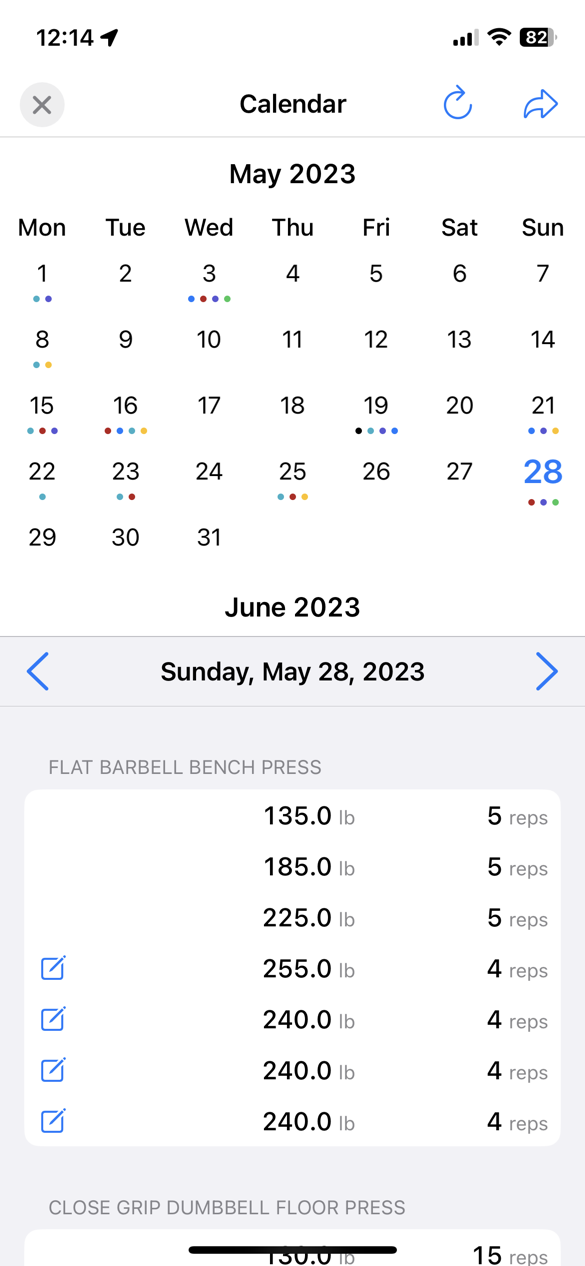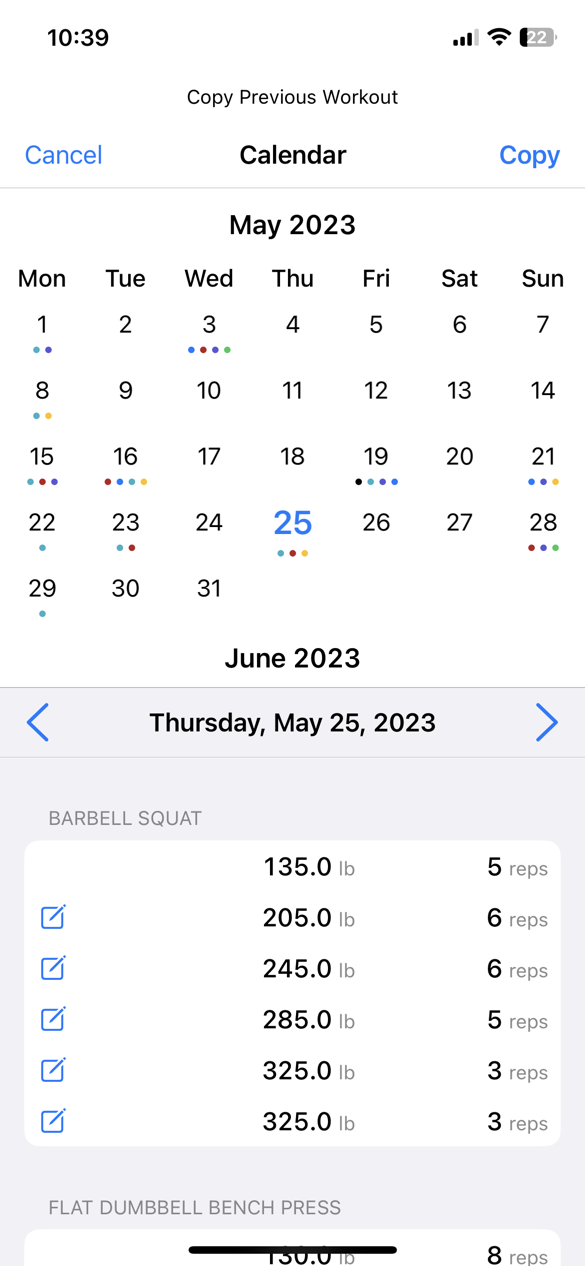Calendar
Access the calendar from the Calendar button at the bottom of the workout screen.
The colored dots under each date are the exercise categories that were done on that date. This can be useful for glancing at which muscle groups you worked.
1. Jump to Workout
Press the right-pointing arrow at the top to open the currently selected workout date.
2. Reset to Today
Press the circular arrow to reset the selected date to today.
3. Display date or workout count
Tap the area between the calendar and the workout sets to toggle between displaying the current date and the total number of workouts.
Whichever you change it to, it will be remembered.
4. Hide workout sets, expand the calendar
Tap the selected date again to deselect it and hide the workout sets at the bottom.
Copy Previous Workout
If accessing the calendar from the “Copy Previous Workout” button on the empty workout screen, the button at the top is “Copy”.
Select another workout, then tap “Copy” to copy it entirely to the empty workout.
Then, make any adjustments you need to in the workout sets editor.