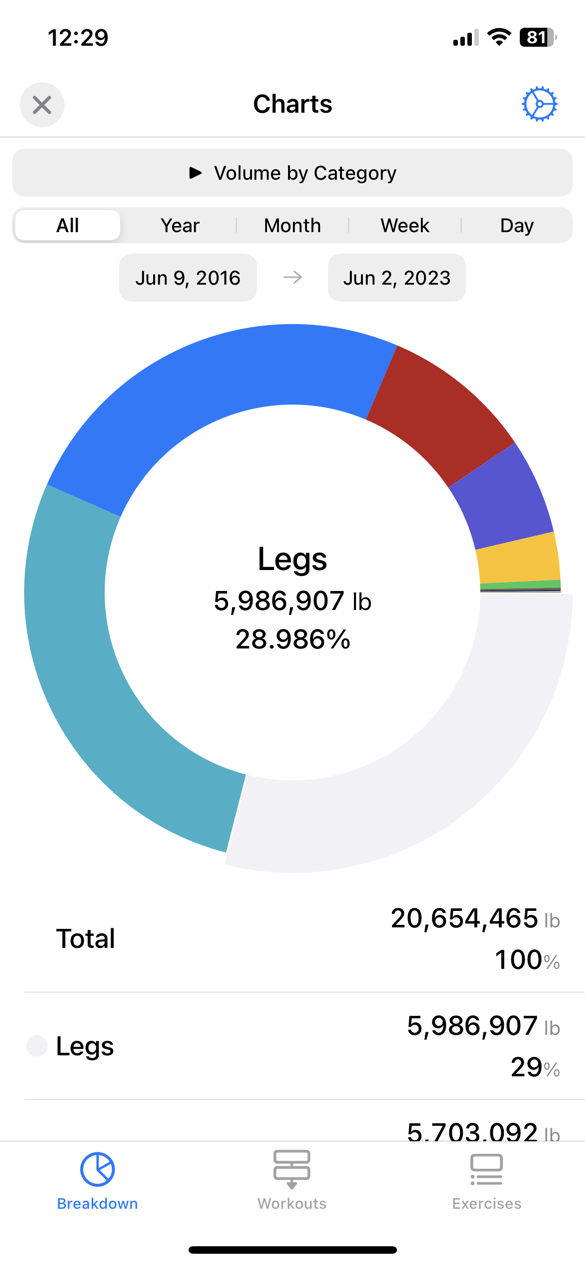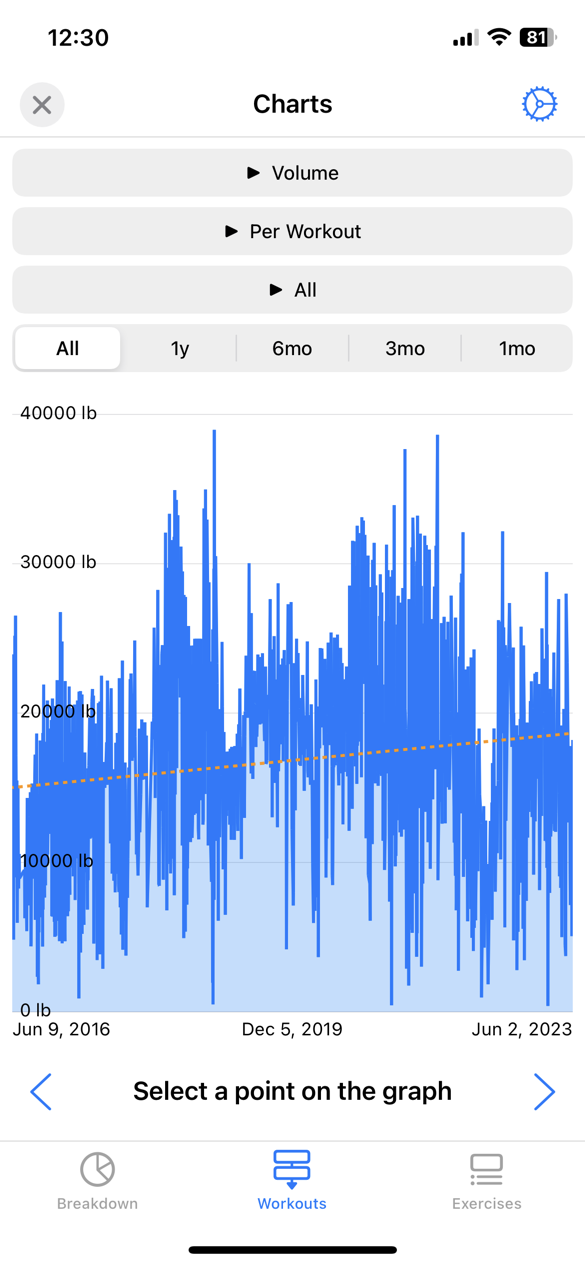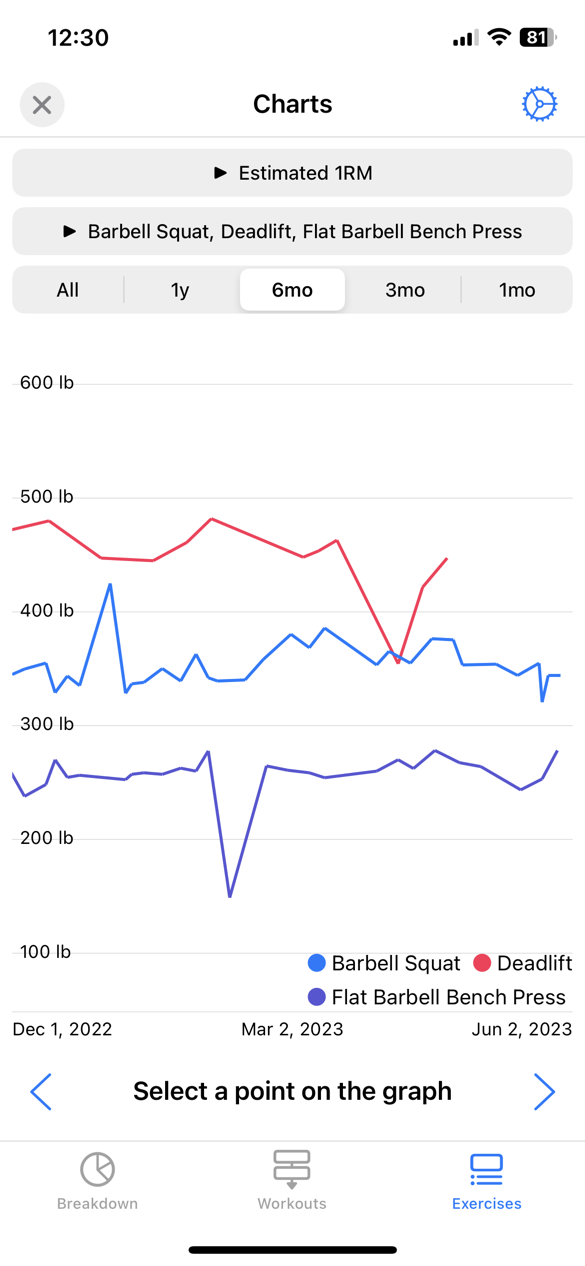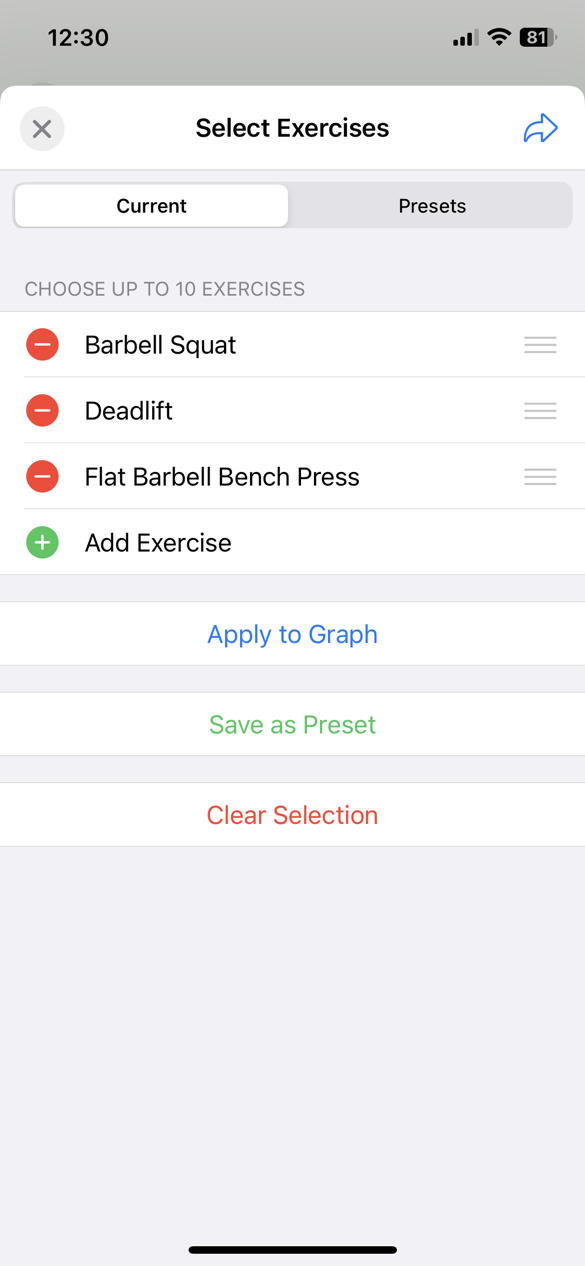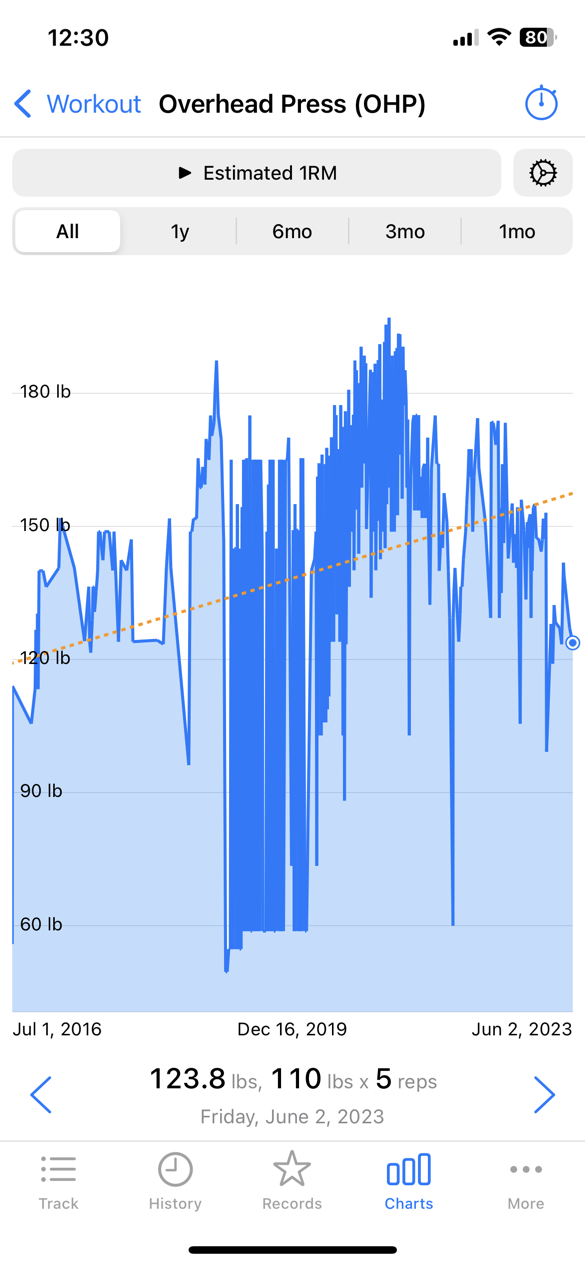Statistics, Graphs and Charts
Charts are in 3 locations:
- From the main workout screen, at the bottom
- From the workout sets editor, at the bottom. These charts are specific to the exercise
- In the Body Tracker
Workout Charts
These are accessed from the Charts button at the bottom of the main workout screen.
Default chart settings can be changed from the gear icon settings near the top right.
Breakdown Chart
This is a pie chart of various statistics broken down by category or by exercise.
You can use the date filters to restrict results to specific date ranges.
Workouts Chart
This is a line chart of various statistics. They can be grouped per workout (per day), per week or per month.
You can restrict the data to a specific exercise or category.
On line charts, you can slide or pinch to zoom in and out on the graph. Tap on a data point to reveal the specific numbers at the bottom. If the data is grouped by workout, you can tap on the data at the bottom to reveal the workout.
Exercises Chart
The exercises chart plots multiple exercises together for various statistics. The data points are per day / per workout.
The available statistics are per-exercise:
- Estimated 1RM: The highest estimated one-rep max for that day
- Max Weight: The heaviest weight lifted on that day
- Max Reps: The most reps performed in one set on that day
- Max Volume: The most volume performed in one set on that day
- Max Weight For Reps: The heaviest weight performed for a specific number of reps on that day. By default, it uses the most common reps found in the data. You can change the rep level from the gear icon settings at the top.
- Workout Volume: The total volume of the workout on that day
- Workout Reps: The total reps performed that day
- Personal Records: The history of personal records achieved for a specific number of reps on that day. By default, it uses the most common reps found in the data. You can change the rep level from the gear icon settings at the top.
- Max Distance: The longest distance of the workout on that day
- Max Time: The longest time of the workout on that day
- Min Pace: The fastest pace of the workout on that day. Applies to exercises with time and distance.
- Max Speed: The fastest speed of the workout on that day. Applies to exercises with time and distance.
- Workout Distance: The total distance of the workout on that day.
- Workout Time: The total time of the workout on that day.
You can plot up to 10 exercises at the same time in the chart.
You can save groups of exercises to plot as a preset in the exercise chooser.
Tap “Apply To Graph” to plot these exercises.
Tap “Save To Presets” to save this group of exercises as a chart preset. You can access the presets from the Presets tab near the top.
“Clear Selection” removes all of the exercises in the current group.
Exercise Charts
These charts are available from the Charts button at the bottom of the workout sets editor.
You can change the default graph type and time from the gear icon settings button in the filter buttons area near the top right.
The available statistics are:
- Estimated 1RM
- Max Weight
- Max Reps
- Max Volume
- Max Weight for Reps. When using this, tap the gear settings icon to change which rep levels are displayed.
- Workout Volume
- Workout Reps
- Personal Records. When using this, tap the gear settings icon to change which rep levels are displayed.
All line charts support sliding and pinch to zoom in and out.